Order Configuration
 Conditions
Conditions
 Conditions
ConditionsGo to settings > Order Configuration
In this page you can add ( VAT Number - Percentage - PDF VAT Certificate )
 Order Notes
Order Notes
 Order Notes
Order NotesGo to settings > Order Configuration

Allow customers to add order notes

Allow customers to add item notes

ORDER FOR SOMEONE ELSE

Allow customers to edit order details through SMS payment link
This option allows the customer to edit the order before paying when call center agent sends the payment link to the customer via SMS.

Use delivery zones to specify delivery location
Call center agent can choose only the delivery zone instead of choosing the exact customer's location on the map . Driver will call the customer later to know exact address.
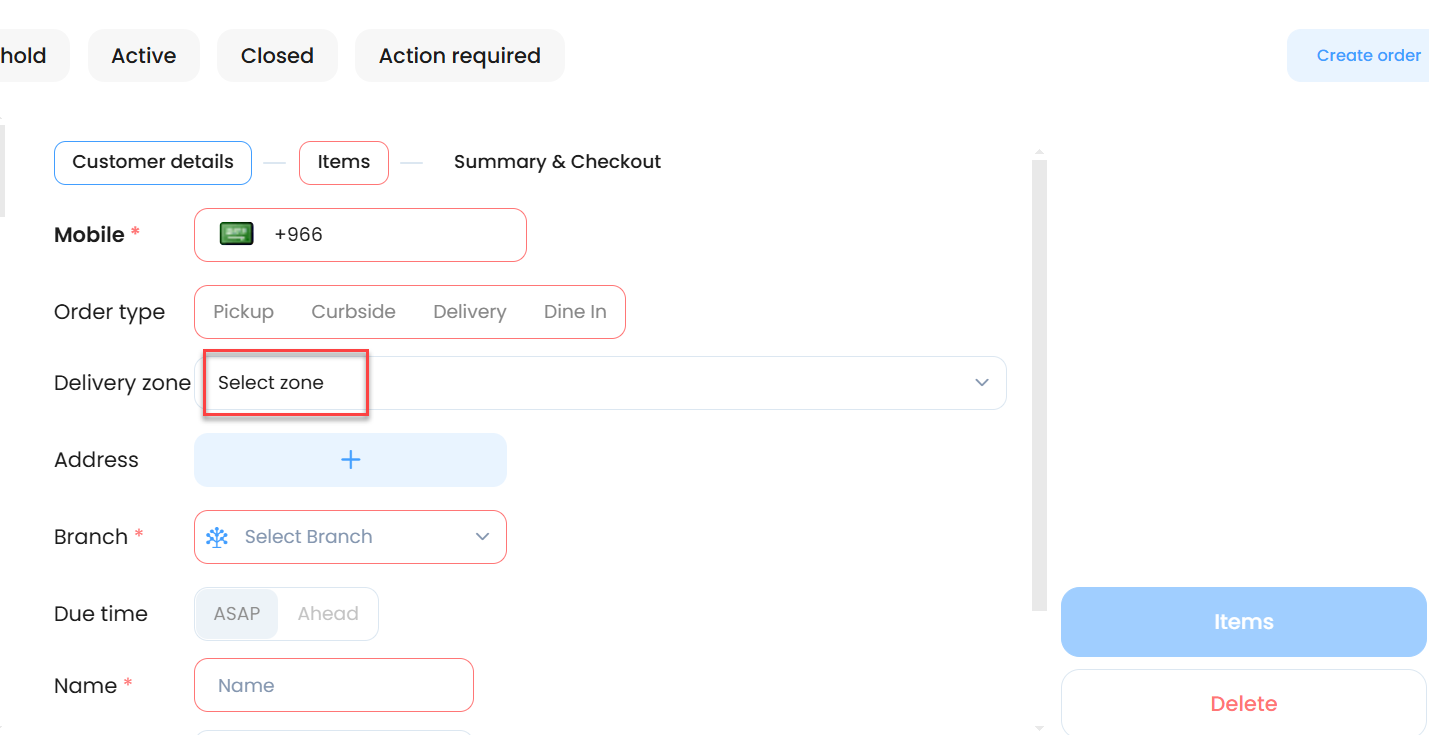
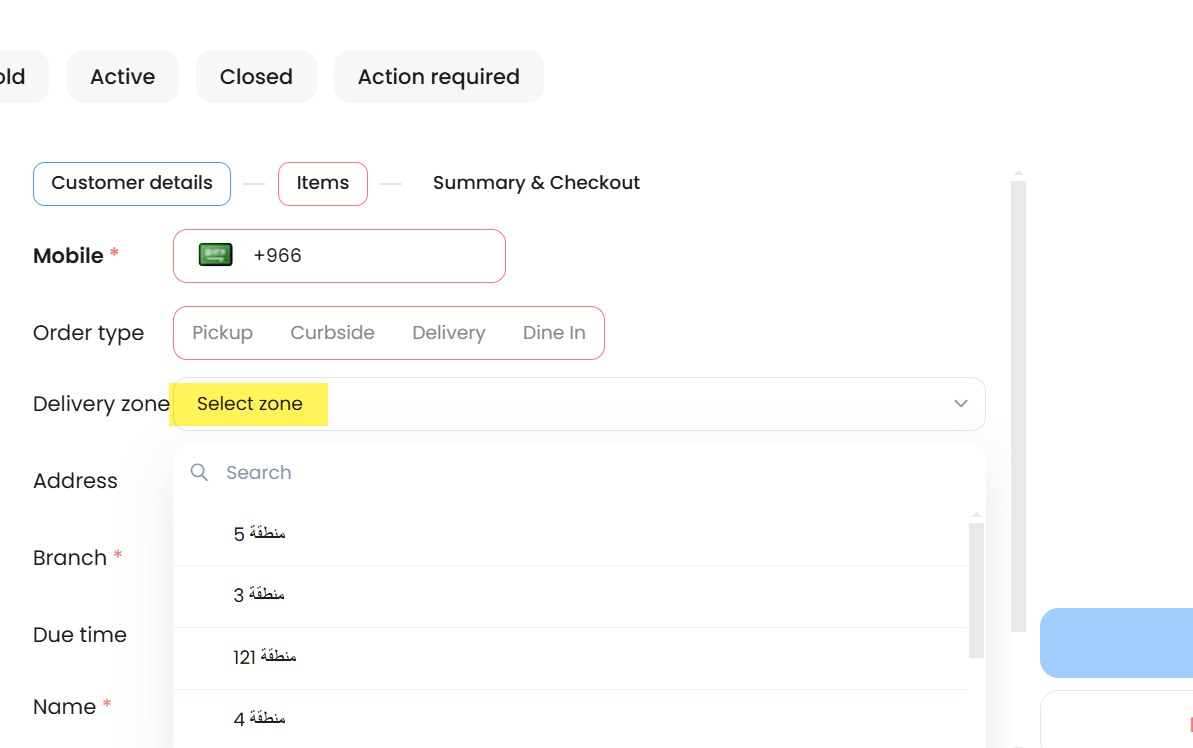
In order details : address provided manually

In order details : address provided manually
Related Articles
Kiosk Configuration
Go to settings and click Ordering Channel Configuration Countdown timer start when idle The Kiosk screen will show a warning if device is not used. Enable SMS confirmation Customer will receive SMS to confirm and complete the order. Purpose of the ...Order Type: Dine In
Dine-In allows your customers to create an order using the QR codes at the restaurant. Configure Dine-in Inside the branch details, you can add tables in TABLE MANAGEMENT Use QR code to order - Customers will scan the QR code - It will redirect them ...Order Notifications
This feature allows you to create and customize your communication messages with your customers. You can create messages for order status updates, wallet, etc. Go to settings and click notifications Order Status Order Status allows you to predefine ...TakerGo Configuration
Go to settings Choose TakerGo Order Status: If order status is accepted : Order will reach TakerGo delivery service Yallow API key : If you have integration with Yallow company to manage your delivery ordersAdd New Kiosk
This page contains most of the required Kiosk Configuration in order to function properly. Please follow the links for more details. Create New Kiosk in the dashboard here Configure Kiosk Colors here Configure Kiosk Images here Configure Kiosk ...