Items
 Click Create item
Click Create item 
Max file size: 500 Kb. Recommended image size: 750x500 px, format: JPG, JPEG, PNG
Add an image to your item
Availability : Item available or not ( disabling it will hide the item from the menu)
In Stock : The below image will be displayed if item out of stock
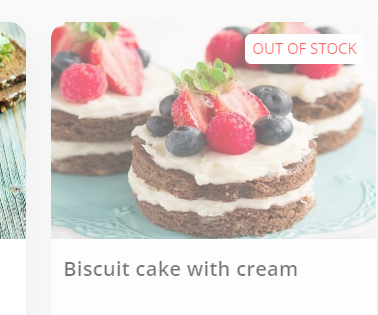
Availability : Item available or not ( disabling it will hide the item from the menu)
In Stock : The below image will be displayed if item out of stock
Apply availability and stock status to all branches :
This option allows you to change item status - stock availability in all branches
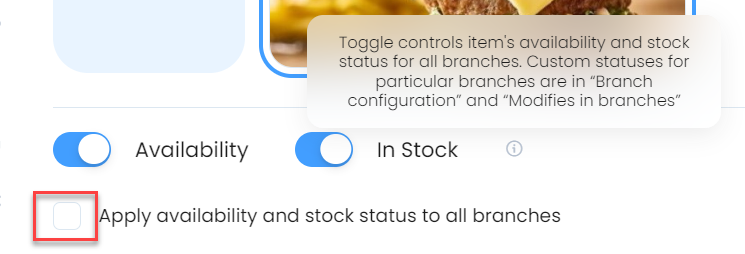
This option allows you to change item status - stock availability in all branches
Order Type : You can choose to include this item for delivery orders only, pickup order only , dinning in.
Item Name : Add the name in English & Arabic language
Description: Add the Description in English & Arabic language
Category : Select the category to which this item belongs.
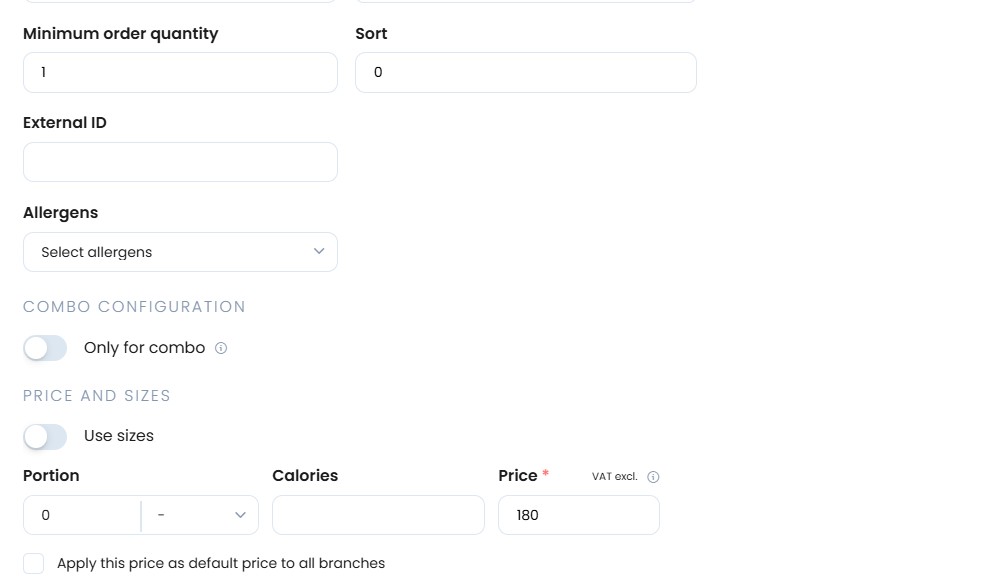
Minimum order quantity: If it's 2, then customer have to buy at least two from this item to make an order.
Sorting : Arranging the items in the category to appear first or at the end.
External ID ( optional ) if are integrated with another system and wishes to define the category with an external ID
Only for Combo : This option allow the item to be sold only as a part of combo meal.
Sorting : Arranging the items in the category to appear first or at the end.
External ID ( optional ) if are integrated with another system and wishes to define the category with an external ID
Allergens : select allergens from the list
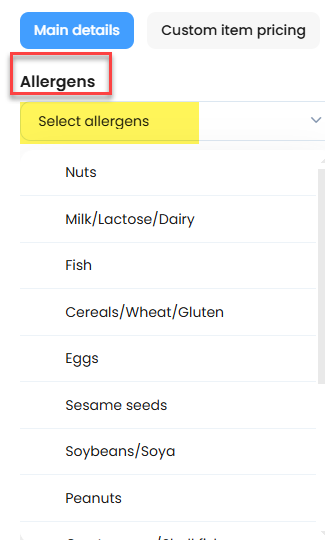
Use sizes : If your item has sizes
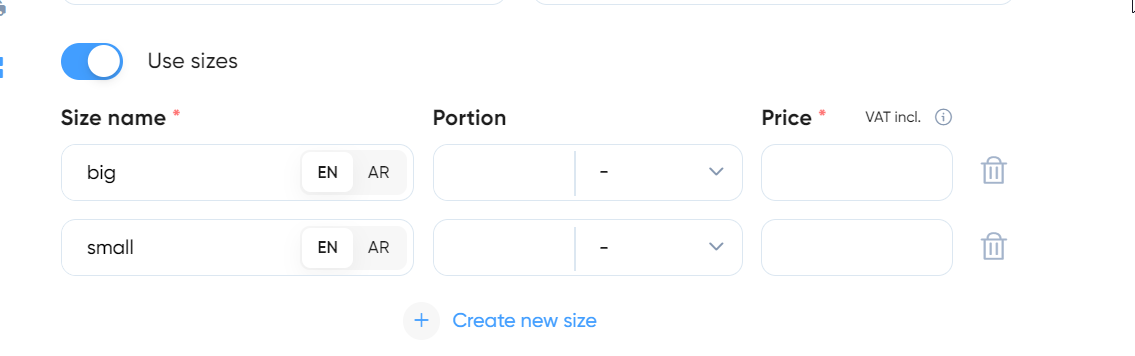
Portion : If your item has no sizes.
 Add modifier or exclusion
Add modifier or exclusion Modifiers mean that your customer wants to add extra ( sauce, salad, onion, etc. )
Exclusions mean that your customer doesn’t want this product in their meal
for example without onion, sauce, etc.

Apply this price as default modifier price to all branches
Use this option to apple the default price to all branches

Apply options availability to all branches
Enable to disable modifier options to all branches
To increase your revenues, you can use the Cross-selling feature
Related Articles
Items and Inventory
Items and Inventory section allows you to enable/ disable items and combo meals for a specific branch Additionally, allows you to mark them as out of stock/ in stock for a specific branchFoodics Multi-Account Integration
Create a group in Foodics Click on the group to add items Go to Foodics Integration Choose the group and click sync. In few minutes you will have the items Sync the menuCross-Selling Activation
Cross-Selling is a way to encourage customers who buy an item to buy other related or complementary items. The goal of this is to increase the Cart Size which results in more sales. Go to Menu > Items > Choose an item Choose itemsMobile App Layout
Please restart your app after any changes Go to settings The left photo shows Vertical Menu Layout The right photo shows Horizontal Menu Layout Horizontal with quantity control Vertical with quantity control This feature will allow customer to add ...Custom Prices Per Branch
You can configure different prices per branch for items and modifiers Item Prices Per Branch Go to item sections Modifiers Prices Per Branch