Foodics Multi-Account Integration
Create a group in Foodics
Click on the group to add items
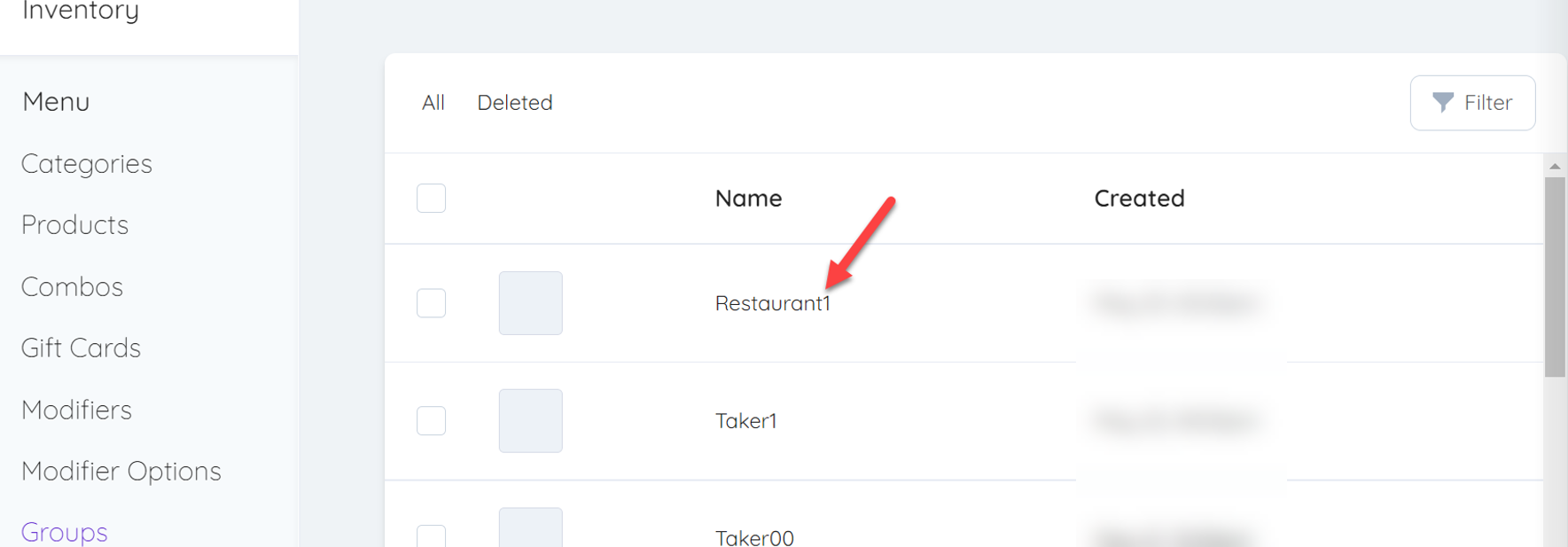
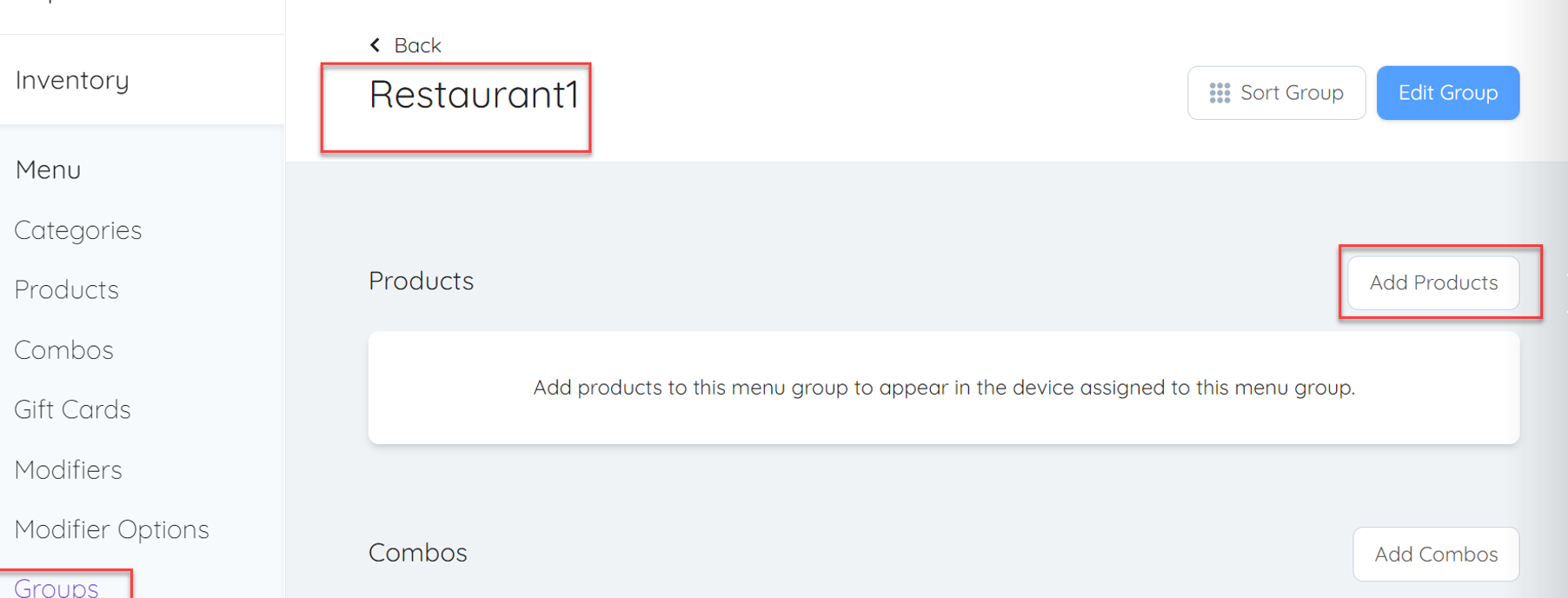
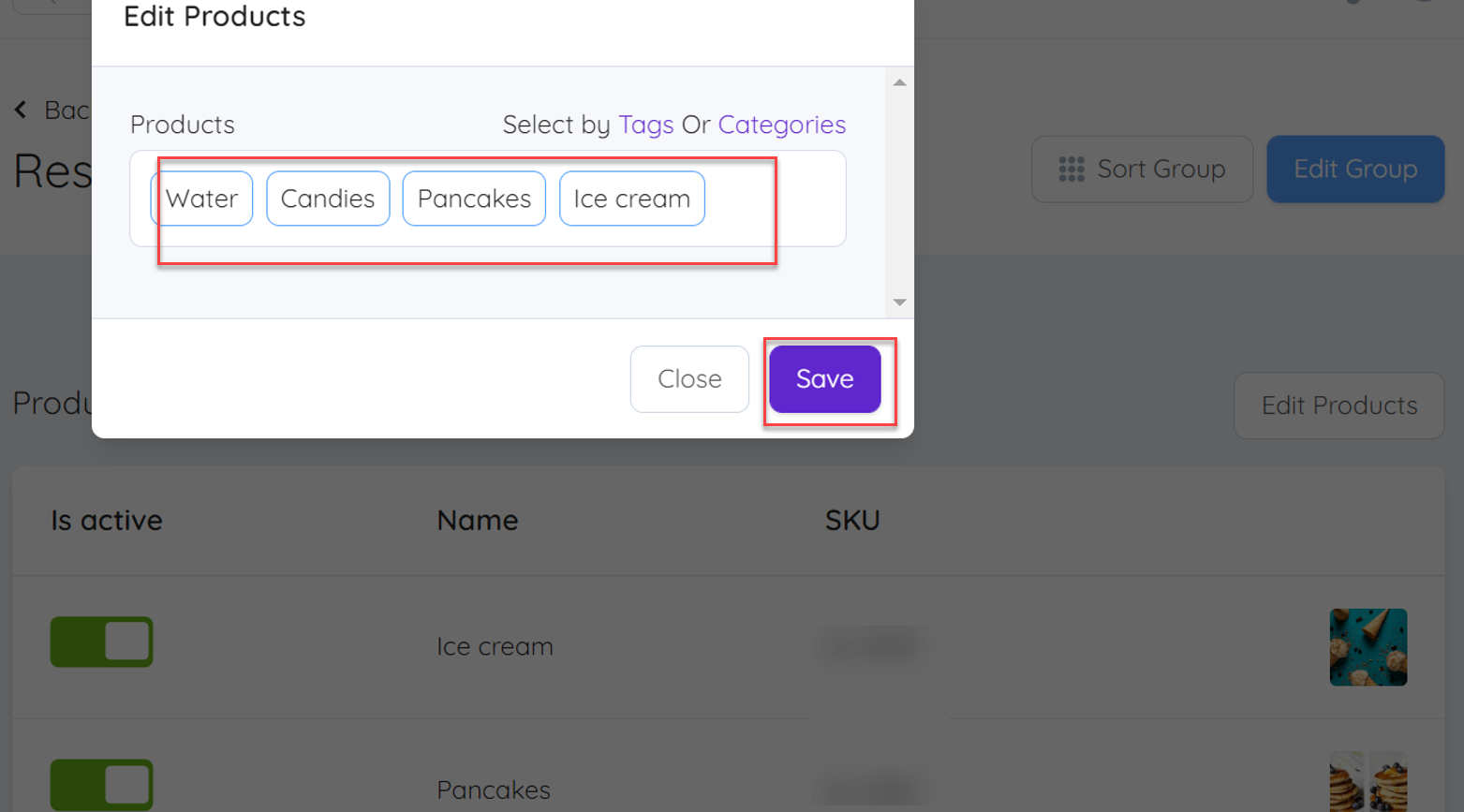
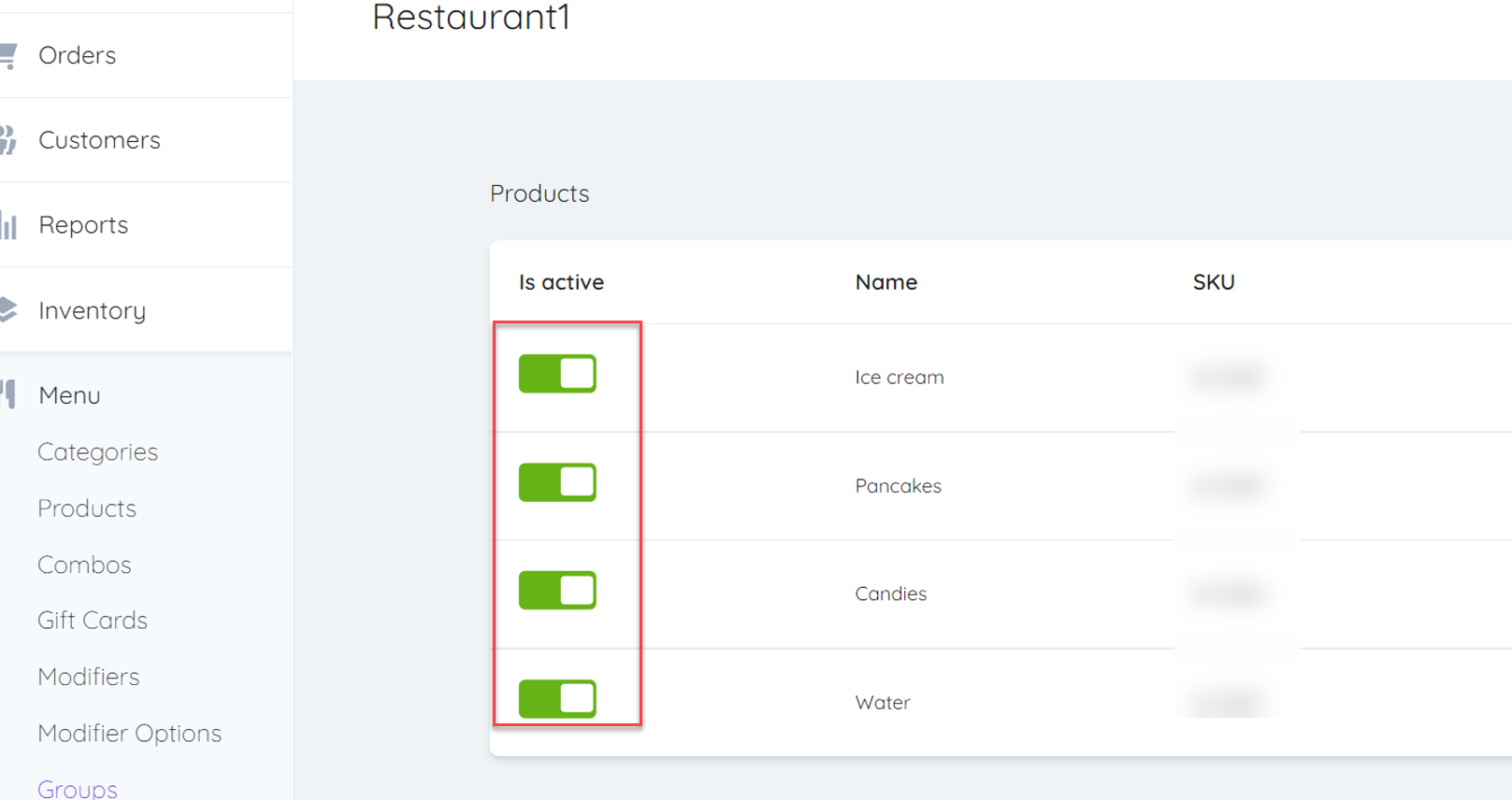
Go to Foodics Integration

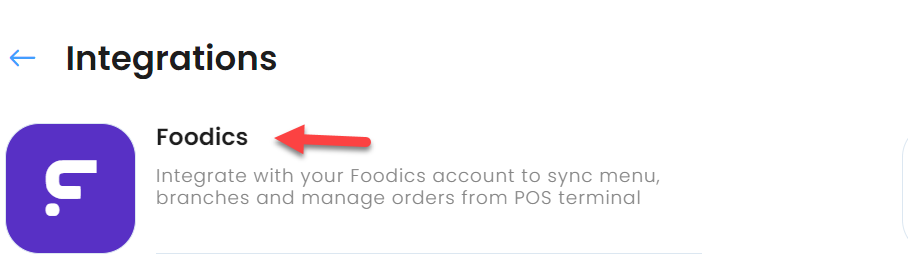
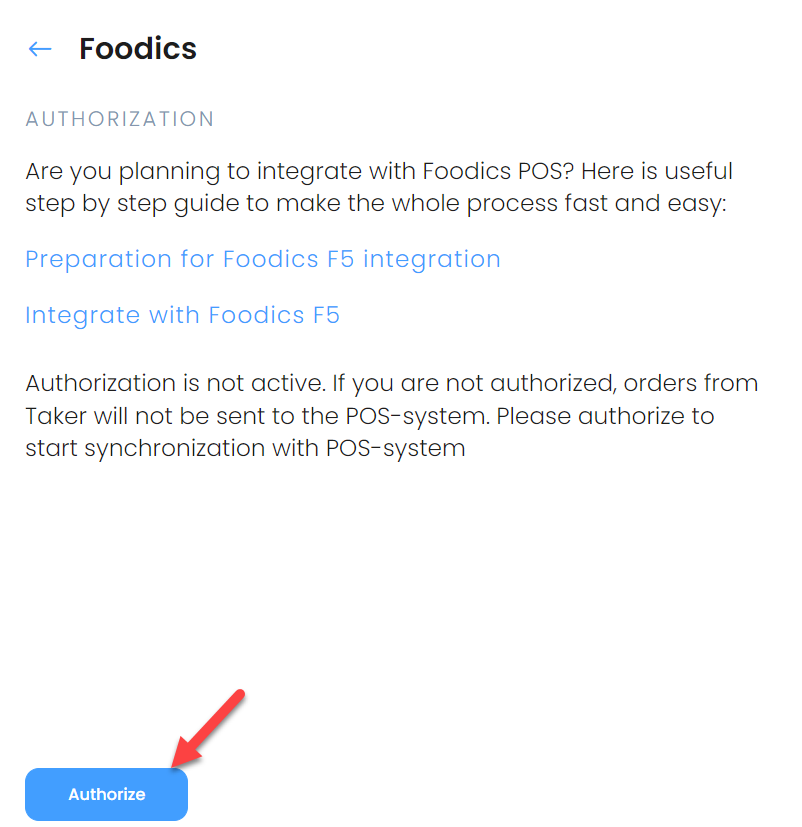
Choose the group and click sync. In few minutes you will have the items
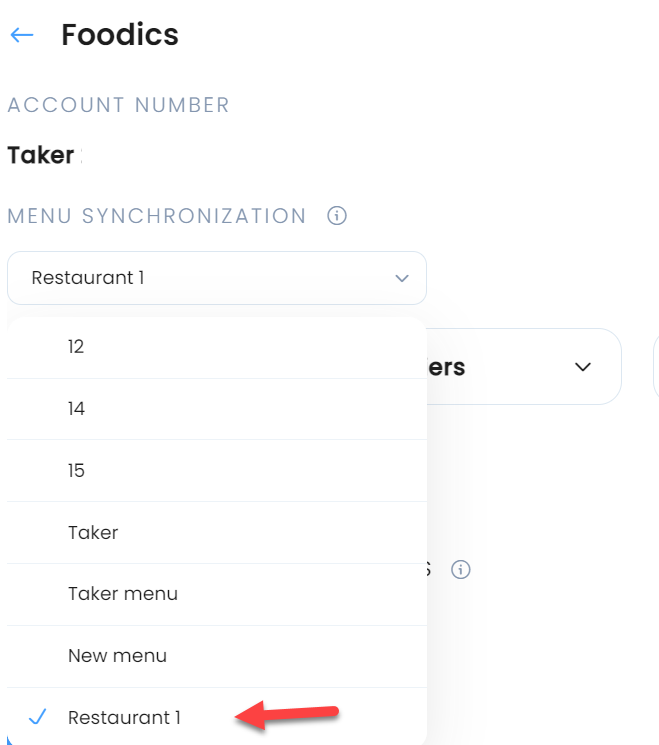
Sync the menu
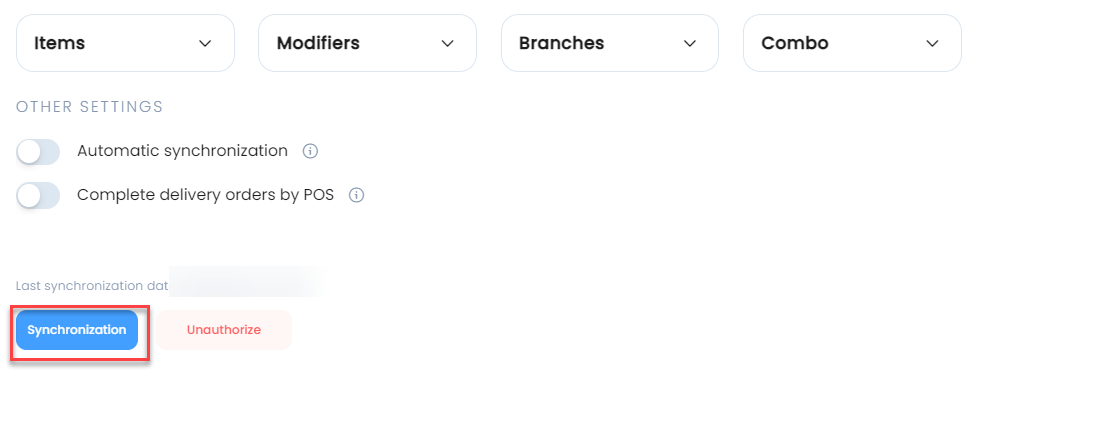
Go to Foodics Integration
Choose the group and click sync. In few minutes you will have the items
Sync the menu
Related Articles
Preparation for integration with Foodics F5
Please follow the steps below to integrate Taker Dashboard with your Foodics F5 dashboard. At Foodics side Finish setting up your Foodics F5 account, including branches, menu and payment methods. Then, create a new group in Foodics from Foodics > ...Integrating with Foodics F5
Activating Foodics F5 integration Before you start: We strongly advise you to disable all branches and go through this process outside of regular working hours. When you are ready to start the integration please follow these steps: In Taker Dashboard ...Combo Meals - POS Integration
The combos checkboxes will be displayed in the dashboard Add the Combo Meal in your POS and sync the menu with Taker. Important Notes -Only combos from menu group “Taker” will be synced from Foodics -Products in Combo in Foodics can have modifiers ...Cashback
How to create a Cashback Offer? This feature allows you to offer cashback for customers when making orders Go to marketing > Cashback Click create to make your first cashback offer - Offer Name & Description: Add it in Arabic & English language - Add ...TakerGo Configuration
Go to settings Choose TakerGo Order Status: If order status is accepted : Order will reach TakerGo delivery service Yallow API key : If you have integration with Yallow company to manage your delivery orders