Enabling Google Maps
Taker requires you to enable some of the Google Maps services. This is required to add the areas as well as sending the order to the right branch based on the customer location. Please follow the steps to set it up. First, go to https://console.cloud.google.com/ to complete the steps:
First step
Accept Terms and Conditions to continue
Activate your account and complete the wizard
Second Step
Create a New Project
Go to Menu -> APIs & Services -> Library to activate Google Maps Services
Click on VIEW ALL button to get to the services
Now click on the following services and click Enable 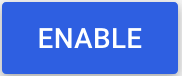 for the following services:
for the following services:
Once enabled, it'll look like this
Third Step
Adding 2 Keys ( Public and Private )
Then create the Google Map API key by going to APIs & Services -> Credentials
Then click on CREATE CREDENTIALS
Then click on API Key
Then you'll have the key generated, you can copy it
Private Key
Public Key
Please press again on Create Credentials as the previous step to add the public key
Please add https://*.my.taker.io as per the image below
It will look like this after you finish
Once you get the API key, go to Taker' dashboard > settings > Integration > Google Maps and paste the key and save.

Make sure the key is not leaked as this might impose extra charges.
Related Articles
Google Maps FAQs
How can I integrate with and activate Google Maps? You can integrate from the steps in this link Why do I need to integrate with Google Maps ? Google Maps are crucial for your business; because they’ll be used in your website & App to detect the ...Troubleshooting
Google Maps Error Messages usually occur for one of these reasons The credit card in the Google Maps account has been removed Card expired or any card-related issue Your free trial in Google Maps ended, and most probably Google sent you an email for ...Product feed
Product feed add-on allows you to download the necessary for marketing. You will be to upload the files to Google Merchant and Facebook & Instagram shop . The files contain required information about your items. Open Marketplace Download the filesTaker Dashboard App
Taker provides you with the state-of-the-art solutions, which facilitate your business management. Benefits of Taker Dashboard App The app allows you to see restaurant orders and their details Change the order statuses Receive notifications about new ...