Cashback
 How to create a Cashback Offer?
How to create a Cashback Offer?
This feature allows you to offer cashback for customers when making orders
Go
to marketing > Cashback
Click create to make your first cashback offer
- Offer Name & Description: Add it in Arabic & English language
- Add the cashback percentage
- Apply Cashback to specific branch.
- Apply Cashback to specific order type
You can set 2 cashback offers according to the priority here
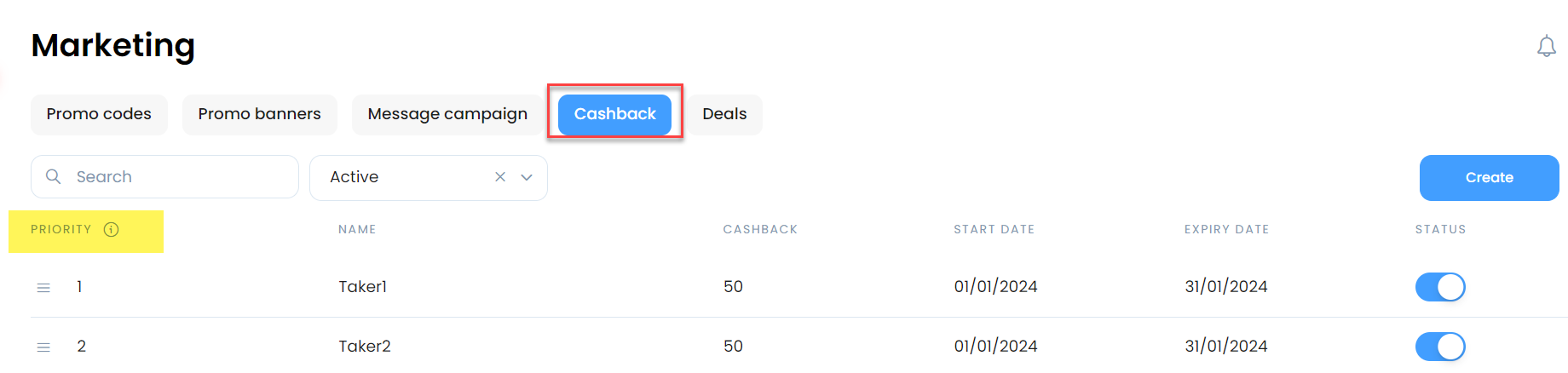
 Max cashback amount
Max cashback amount

Max cashback amount
Example: you create a cashback offer with 10% cashback and sets max amount 30.
If your customer makes an order with a total amount of 500 SAR, they will only get a 30 cashback balance on the wallet, not 50
If your customer makes an order with a total amount of 500 SAR, they will only get a 30 cashback balance on the wallet, not 50
 Delayed credit
Delayed credit

Delayed credit
By default, delayed credit is set to 0 Hours, which means cashback credit shall
be available to the customer immediately once the order is in Completed status.
You could also specify the delay in hours or days
For example, delayed credit for the offer is set to 1 Day. Consumer makes an order which is is in Completed status on September 28, 16:50. Cashback shall be deposited to the consumer’s Wallet the next day, on September 29, 00:00 hours
 Important Notes :
Important Notes :
Cashback includes : item price + modifiers options price + delivery fee + VAT if VAT included and VAT for delivery fee too if it included

Cashback does not include :
Item VAT ( if it's not included in item price )
Delivery VAT ( ( if it's not included in delivery fee )

Cashback and VAT
Foodics Integration Disabled
It depends on your VAT settings in Taker Dashboard
VAT included in the item price > cashback will include the VAT
Foodics Integration Enabled
It depends on your VAT settings in Foodics Dashboard
which reflects on Taker
Manage -> Settings -> General -> Tax inclusive pricing checkbox
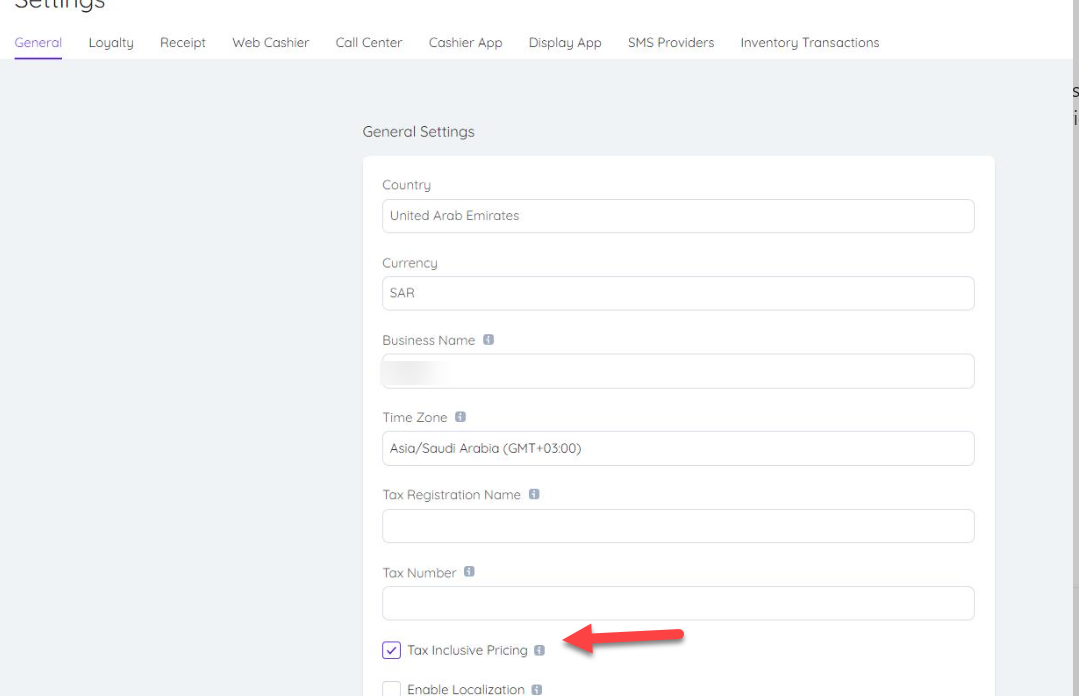

Several cashback offers can NOT be used simultaneously for the same period

Customer can only get a cashback or redeem cashback or promo code in the same order
Example :
There is a current valid cashback offer that gives 10% cashback
The customer has a cashback amount in his wallet and he will utilize it to pay for an order
or the customer has promo code.
or the customer has promo code.
The customer will use wallet amount or promo code amount to pay for the order, however he won't get the 10% cashback for the same order
Related Articles
Wallet Notifications
Customers shall receive notification in their mobile app when their wallet balance is topped up The admin is able to define subject and text message of notification in English and Arabic. You can reach the Wallet notifications here Admin can add ...Activate Combo Meals
Your customers will be able to choose items and create their own meals from the group of items available in your Combo Meal Offer. Click on Create Meal : - Add a photo for your combo meal - Add a name for your combo meal - Choose the category in ...Delivery Settings
Go to Branches > choose the branch > Delivery Settings Minimum order Disabled: No minimum order amount for the branch By location: each area will have a different amount Fixed: fixed amount for all areas Min order value in Branch includes the VAT and ...Promocodes
Promocode Creation You can provide your customers with promo codes that they can use at the checkout page. Promo code or coupon name: this is the actual code that the customer types in. You can auto-generate by clicking on Generate Promo code. ...