Call Center Orders
Taker provides you with call center solution to create and manage your call center orders

To create a call center account here

How to create new orders
- Click Create
- Fill in the details ( customer info, branch, order type, etc.)

System won't allow 2 call center agents to edit the order draft at the same time
- Choose the items
- Summary & checkout
Here you can add the payment method, promo codes, and check your total.

Customer can ask to use his wallet balance

You can send links to customer to pay via a secure payment link

You can send a link to the customer to determine his location accurately.
At the checkout page as per the screenshot below :

Reorder Functionality
you can see the list of previous orders for the customer, and click on reorder
the system will check if the related items are available before ordering.
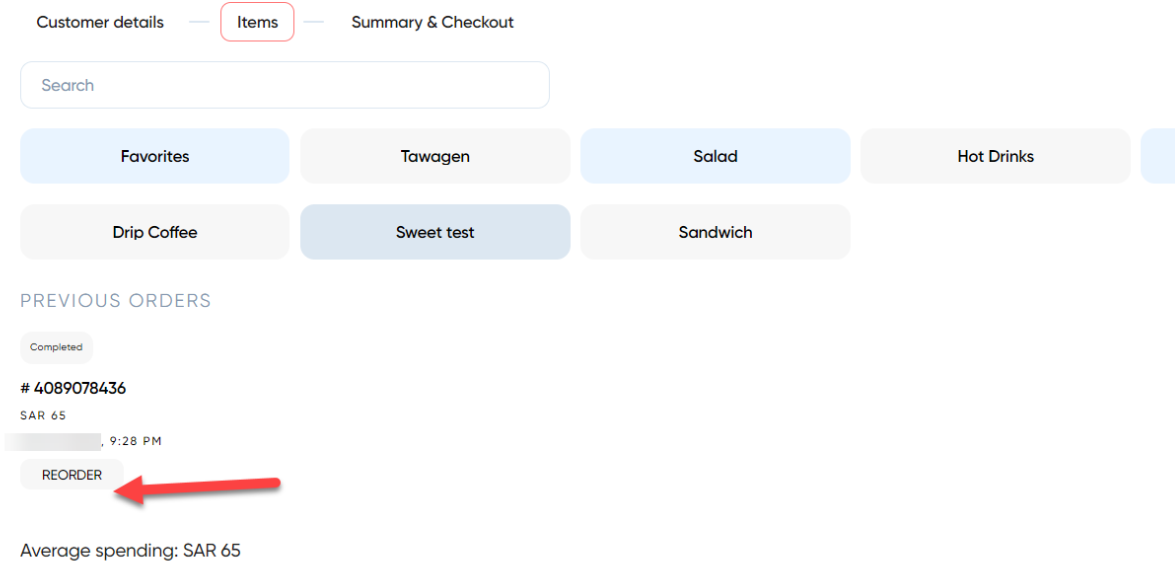
the system will check if the related items are available before ordering.
Related Articles
Live Orders
Go to Orders Section New: Includes orders in statuses pending, accepted. Processing: includes orders in processing status. Ready: includes orders in Ready for pick up In delivery : includes orders in ( Assigned - Picked up - Out for delivery) Closed ...Orders History
Orders history provides a 360° view on your orders. Access Order History from here History shows ( Order ID, Branch, Customer Phone, Order Status, etc.). -Export orders to excel for more details. Various filters to choose from. the data for the last ...Kiosk Overview
Kiosk is a self-service ordering device that is placed inside the restaurants. Walk-in customers can view and place their orders directly into a the tablet-based kiosk and pay on spot. Taker comes with a built-in kiosk software and you can receive ...Orders Refund
Full Refund Cancel the order and a full refund will be created automatically Partial Refund Click on the edit icon inside the order details. Delete one of the items Update the order Reports Access Transactions Logs to check status, username, refund ...Adding a Branch
How To Add Branch You can configure your branch settings by following the below steps : Click Create Branch Name: Insert the branch name both EN/ AR This name will be displayed to your customers in the App & Website Phone number: : Please enter the ...